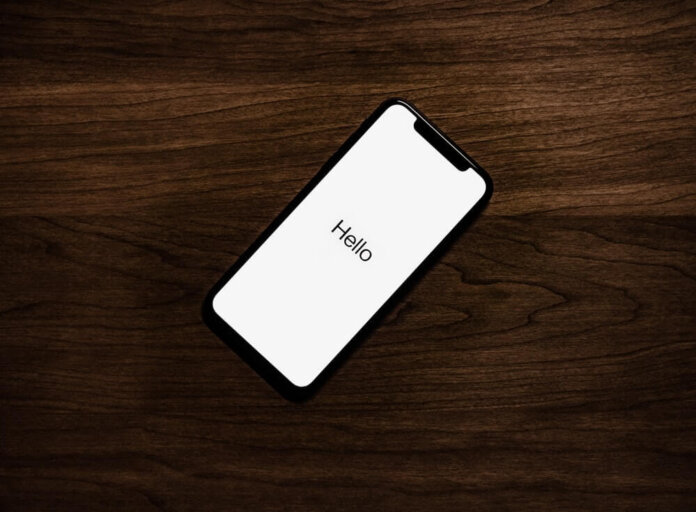The majority of people in the USA, UK, Australia use iPhones, but many don’t know about many things like how to delete multiple contacts on iPhone.
This is a notable issue every iPhone user face.
The easy to do is delete contacts one by one means individually, but these methods need very struggle if you want to delete multiple contacts.
So let’s Dive 🤿 into the Real Arena!
Note: We do our best to provide you with the best of the best quality content but, If you find we do not provide value in our content, so please tip us to improve our user experience.
How to Delete Individual contacts on iPhone
1. Open Contacts app at the bottom of your iPhone.
2. Choose the contact you want to delete and tap on their name and tap “Edit” in the top right corner.
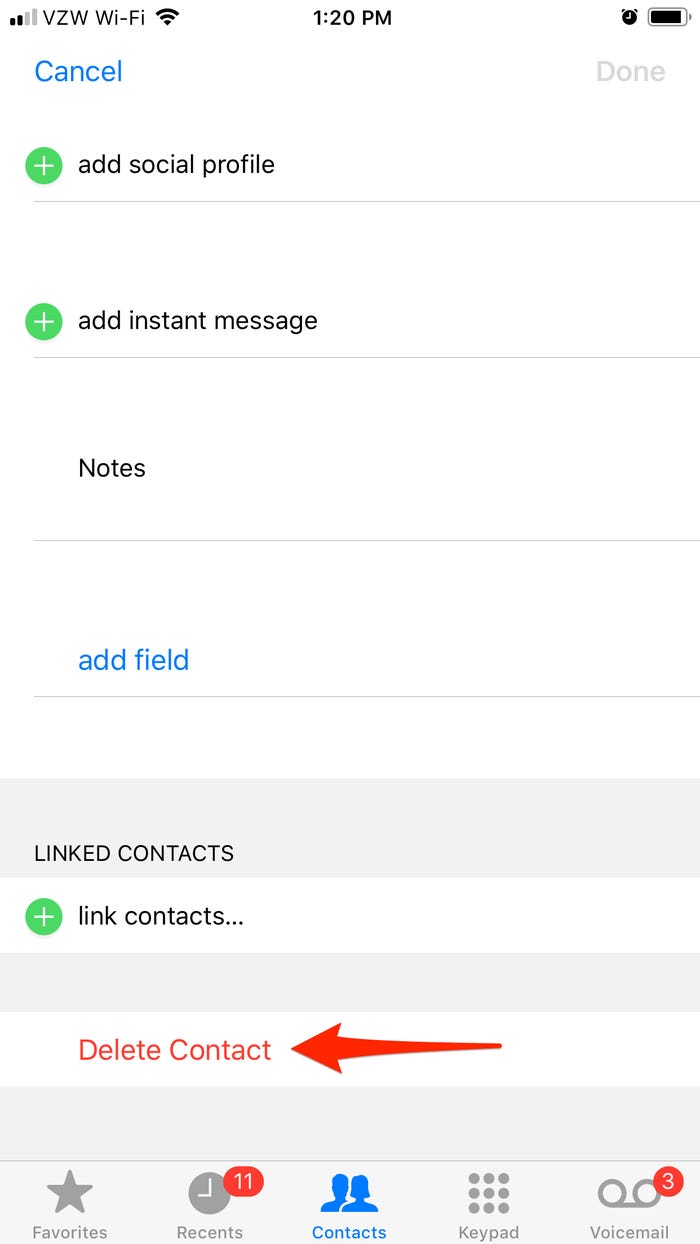
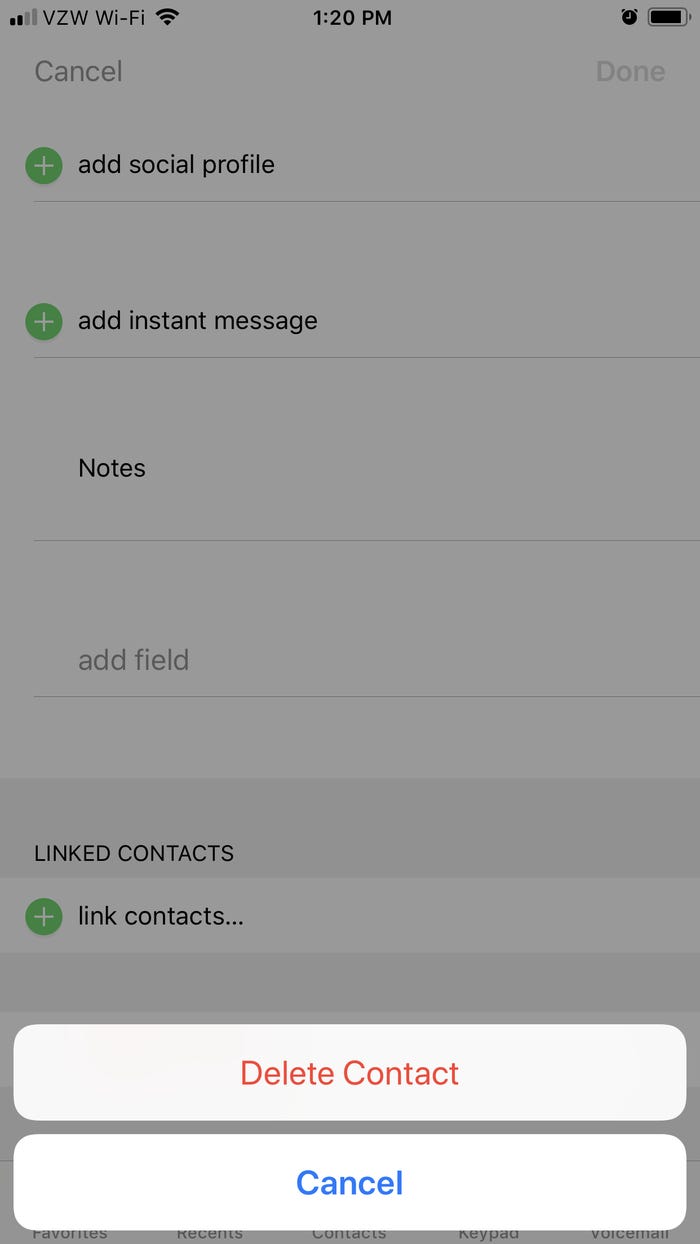
3. After that, scroll a bit and hit the red color written word “Delete Contact“.
How to Delete Multiple Contacts on iPhone at Once
Here you will require a Laptop or Computer to Delete Mass Contacts on iPhone because we have to open iCloud on the computer.
1. On your computer, login into your iCloud account, it might send you the code to your iPhone.
2. Now open the Contacts page and select the contacts you want to bulk delete
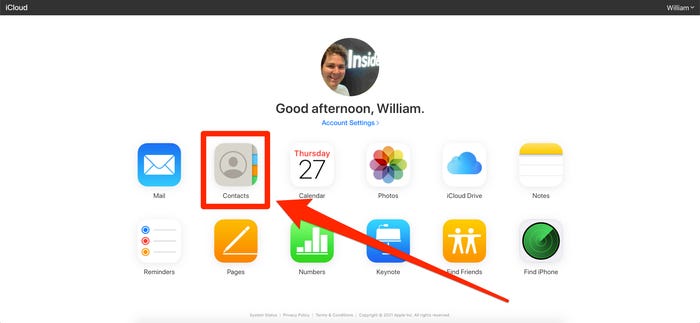
3. ONCE you selected all the contacts you want to delete on iPhone now click the click bottom left icon and hit Delete.
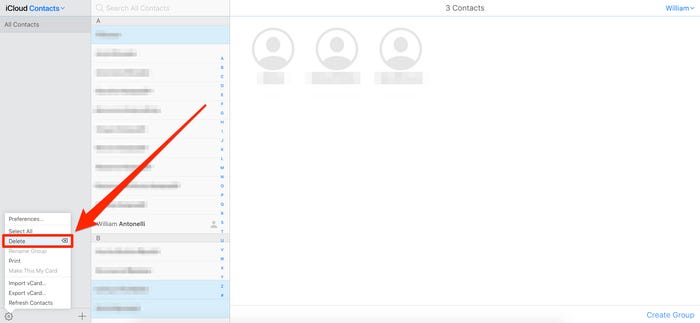
Do you like this How-To Guide? Share your views with us.
This post was originally published on 8, December 2021, but according to new information stuff, this post is updated frequently.
How-To Guides:
>How to restore WhatsApp deleted messages from iPhone and Android
>How to mass delete All Emails in Gmail? (few clicks Required)
>How to block robocalls? (All the possible ways to stop spam calls)