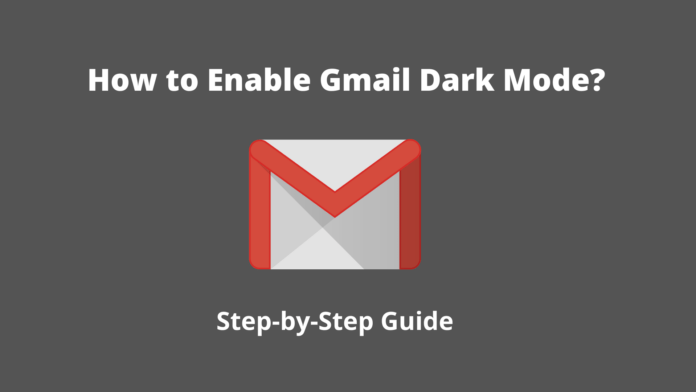As technology develops, also the outcomes of technology hurt humans with its big white screen. Most people tend to spend less time on bright screens.
Gmail Has a default bright display but thanks to its Dark mode enabling ability (You can enable Gmail Dark Mode on your Desktop or Android). We all know that Google is the best ever-loyal to their users!.
In this guide I’m trying to help you out, so you can Activate Gmail Dark Mode on your Desktop and Android.
Note: We do our best to provide you best quality content but, If you find we do not provide value in our content, please tip us to improve our user experience.
Enable Gmail dark mode on Desktop
1. For Enabling Gmail Dark Mode on Desktop, Simply first head over to “Gmail.com“.
2. Then Punch on the “⚙️Gear menu Icon” at the top right of your screen and choose “Themes” from the dropdown menu.
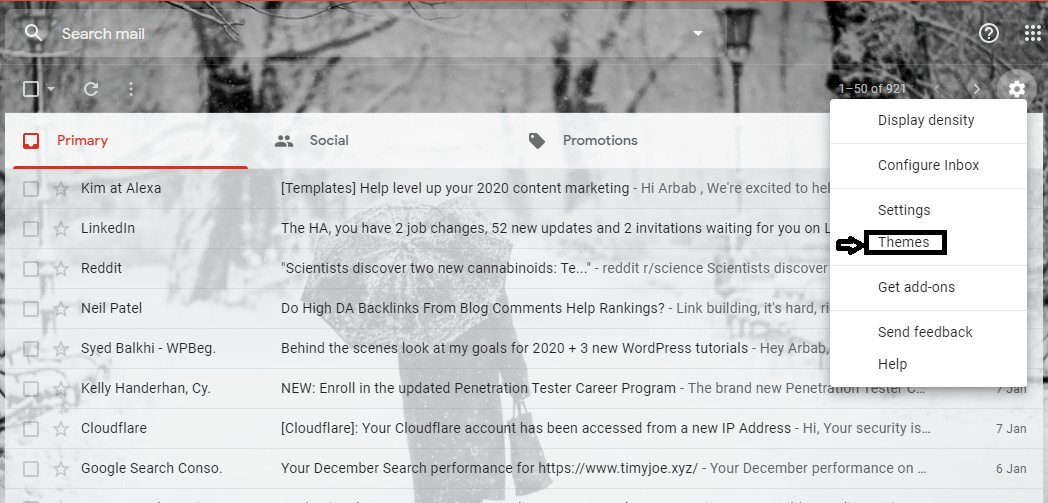
3. After that, Scroll down and you see the Gmail dark mode theme. Click on the “Dark” theme and then hit enter.
Finally, you see your whole Gmail window is turned black.
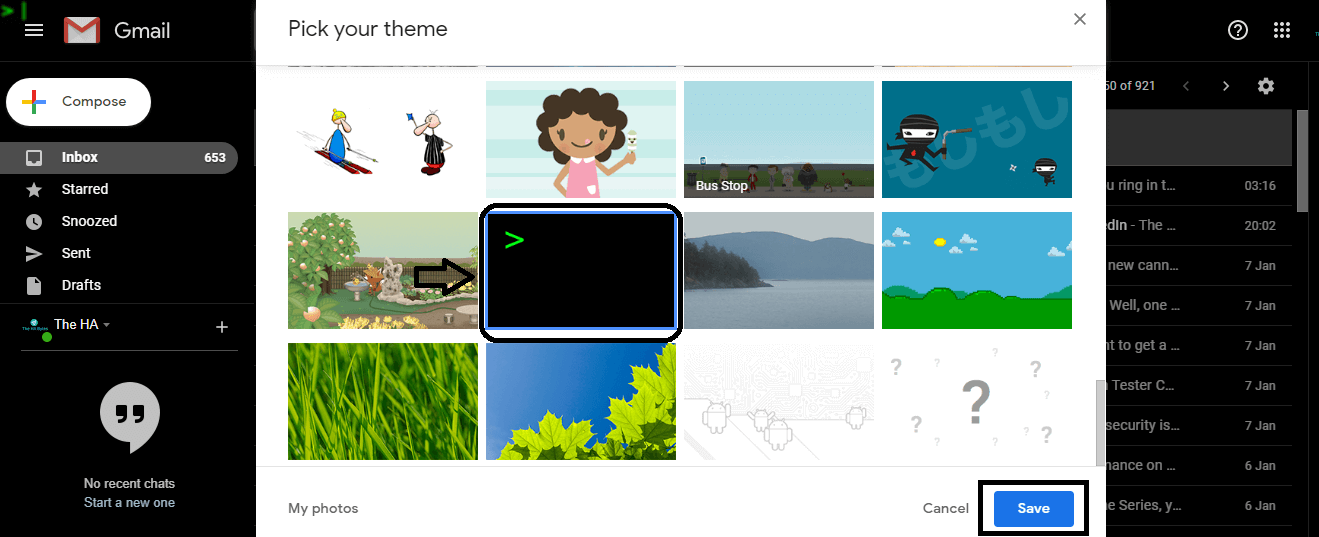
Activate Gmail dark mode in Android
If you want to turn on Dark Mode on your Android smartphone, then it’s also an extremely easy task.
1. First, click on the “☰“ Hamburger icon on the top left of your Gmail App.
2. Then, scroll down and click on settings, then choose general settings and select Dark mode.
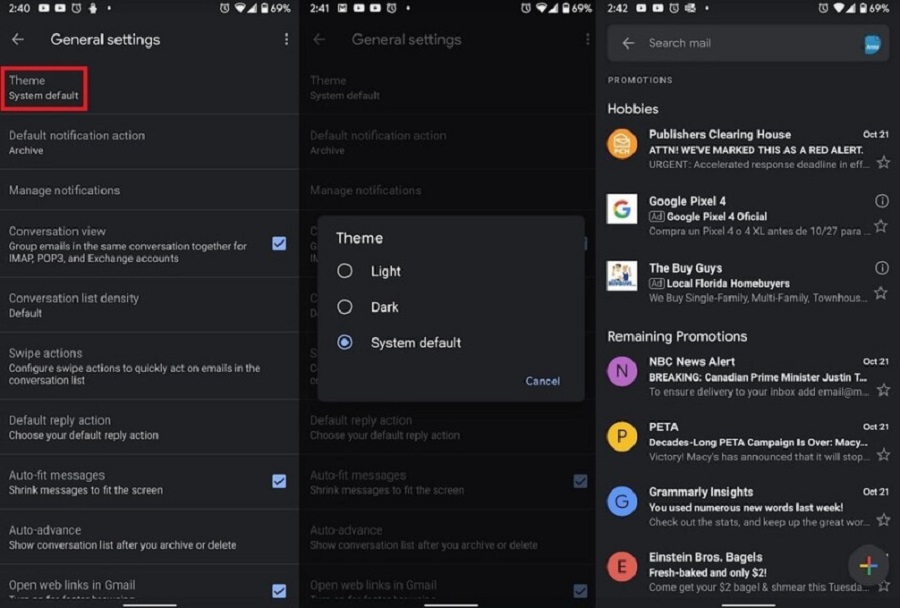
Now You successfully turned up the display of the Gmail App to Dark Mode.
Final Words
Hope you are done with your query, if you find this guide helpful, Please don’t forget to leave your Positive feedback.
If you have any trouble with enabling Gmail Dark Mode, Feel free to discuss this in the comment section.
This post was originally published on 29, August 2021, but according to new information stuff this post update frequently.
Image Credit: Google Search/HA Bytes