Everything you need to know about Hidden google chrome features
Google Chrome helps us to find out many things. Using search engines we search about different things and it gives us results.
Google Chrome is popular as it helps people. Using the internet it must not visit web pages but also work as an operating system. Chrome has many abilities like it adds many extensions.
Google Chrome has many hidden features which are very helpful for you. There are tricks which are useful for you. Some of them are as follows;
Note: We do our best to provide you with the best of best quality content but, If you find we do not provide value in our content so please tip us to improve our user experience.
Hidden google chrome features
1. Delete Your Chrome History
You can easily delete your chrome history by just clicking on the three dots given in the upper right corner. You can delete your all search engine, cookies and all websites that you have searched out. In the pop-up window, you can delete all the download images and document files also.
2. Use Incognito Mode
If you want that chrome don’t save your cookies and save your search history, use incognito mode. By using incognito mode Google will not save your search history. To use Incognito mode click on three dots on the top right corner, now tap on the new incognito window. By using this mode, no one won’t see your browsing history using the same device.
3. Pin Tabs
Pin tab will help you to keep your favourite websites always open and just a click away. It is one of the best features of chrome. To pin tab just right click on the tab and tap on pin. By pinning tab, your pinned tab will be shown on the first tab.
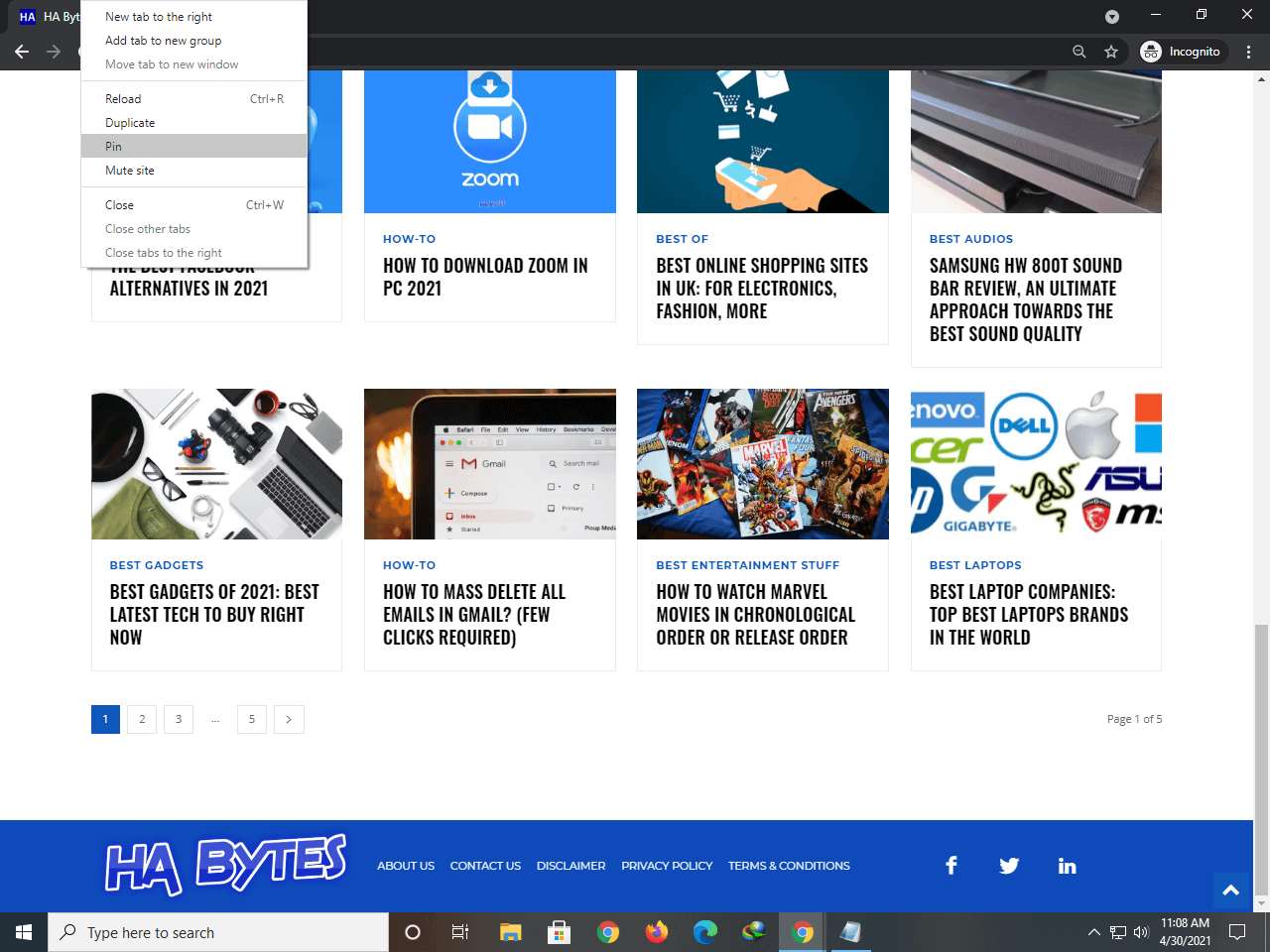
4. Drag and Drop Pictures and Videos
If you have an image or video and want to see it quickly. Just drag the image or video in chrome, chrome will display that image or start playing the video. Google chrome acts as an image viewer. It also helps to open pdf files. By just dragging pdf files into google, chrome will show you that.
5. Easy Password Management
It is very easy to manage your password at google. Manage your public accounts passwords at google. Google also saves passwords and you can easily see them from settings. You can also delete passwords from there. Sometimes google saves your password and auto-fills them. Chrome helps to secure your account. Don’t use sync mode off on public devices. You can easily enter your password in the manage password option.
6. Task Manager
Chrome also has a task manager which helps to manage different tasks of the day. It helps to tell you your daily activities. To open the task manager, click on three dots> then go to More tools > then click on task manager. A new window will be opened showing your task manager.
7. Clean Up Chrome
By cleaning up chrome, the efficiency and speed of chrome working can be enhanced. To clean up chrome delete all of your cached files, search history and many other things. To clean up chrome click on three dots> then click on chrome history>Then click on clear browsing data. A new window will be opened. Now click on clear data.
A new window will be opened. Now click on clear data. This would improve your chrome working.
8. Change location of download files
You can also change the location of download files on your device. You can save download files in your desired folder. For finding your download file or save them in your desired location. Open settings>advanced>downloads. Under location, click on the change button and save file at your desired location.
9. Copy and Paste Handwritten notes
Only some people would know about it. You can also copy and paste handwritten notes from chrome. For this purpose, you must have a new version of the chrome or google lens app.
10. Improvement with Flags
To improve chrome speeds go out with flags. By using this feature you will be able to improve chrome’s speed. It does many things like; smoother scrolling, improvement in download speeds, etc. To see hidden experimental pages search chrome://flags/ in the search bar. The new window will show you the following thing;
11. Open accidentally removed tabs
Sometimes, chrome does not respond, and you have to close it. And it removes all tabs. So, when you reopen it chrome will give you an option to restore all recently closed tabs. Another way is by using history to open your recently closed tab.
12. Open Specific Pages
To open specific pages, go in the settings menu, click on startup, and pick what you have open and what you want to pick up on startup. You can add or delete pages as you see the list.
13. Bookmark tabs with one link
To save all tabs right click on the tab. The last option will be to bookmark all tabs. This will save you all tabs.
14. Voice Search
Voice search is one of the best features. Google chrome uses your voice and grants permission to record your voice. By speaking in google voice search you can easily search out for anything. The voice search icon is given in the corner of the chrome search bar. In this way, you don’t have any need to type on the search bar. Google will show you the result of what you have spoken out.
15. Guest Mode
If you are giving your phone to someone’s else. So go to the guest mode. It will remove your account and passwords from chrome and help to secure your data.
For this purpose click on the icon on the top right corner. Now click on the guest. This would sync all your information and remove all of your histories. It will also secure your data from others.
16. Play T-Rex game
When the internet is not working this will be shown on your screen. You can play this game by pressing the space button.
The post was originally published on 30, April 2021, but according to new information stuff this post update frequently.
