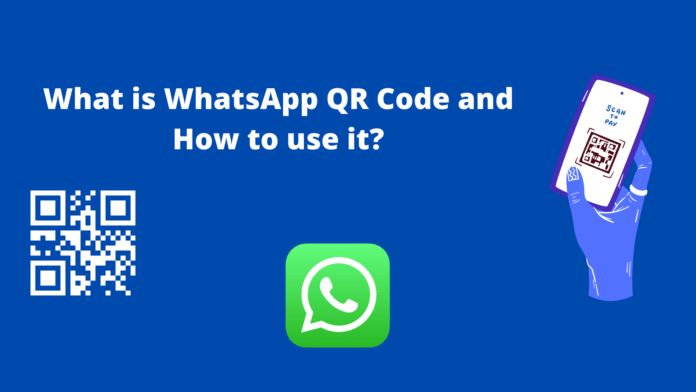Whatsapp is a well-known communication app, billions of people are using it. The company improving its platform by adding new features. So, I find that people are searching about Whatsapp’s new features.
Peoples that are not much techy, they need some help to use these features properly. So, here, I write a complete guide on one of the popular WhatsApp features, What is WhatsApp QR code and How to use it.
Note
We do our best to provide you with the best of the best quality content but, If you find we do not provide value in our content, so please tip us to improve our user experience.
What is WhatsApp QR code?
QR code means or it’s a type of the matrix barcode invented in 1994 by Japanese company Denso Wave.

There are now many different types of QR codes but let’s only discuss Whatsapp. So Whatsapp recently launches a Qr code, so by scanning the WhatsApp QR code, you can add contact information effortlessly using android and iPhone.
Is QR Code safe in whatsapp?
It’s totally safe to use Whatsapp QR Code (Only with trusted persons you know well about)*. You can share a QR code with someone you blindly know. Whatsapp QR code never expires until you reset it, below I also list down the steps on how you can reset it.
Where is WhatsApp QR Code in Android Phone?
The below steps will help you to find WhatsApp QR Code on your Android Phone.
- Open WhatsApp App on your Android Phone
- Tap on three dots ‘⋮’ located at the upper right corner
- Tap on Settings from the drop-down menu
- Next, tap on the QR icon displayed next to your name.
- By pushing on the icon will display your personal QR code on the screen.
Where is the QR code in WhatsApp iPhone?
Finding QR code features on your iPhone is as same as an Android phone.
- Open WhatsApp on your Apple iPhone
- Next Tap Settings
- Now click on the WhatApp Web/ Desktop
- Finally, Tap the QR icon displayed next to your name.
Please bear in mind, If you are using an iPhone 6s and newer, then you can also tap and hold the WhatsApp icon on your home screen. Next, tap My QR Code on the quick action menu, to see a QR code.
How to reset WhatsApp QR code on iPhone or Android?
WhatsApp QR code doesn’t expire until you reset it or delete your WhatsApp account. You can reset the code multiple times. If you want to reset or remove your QR code on your iPhone or Android (Steps are the same for both), you have to follow the below steps.
- Open WhatsApp App on your Phone
- Tap on the three vertical dots at the upper right corner
- Then, Tap settings and tap on the QR icon displayed next to your name
- Next, tap on more again and tap on reset QR Code.
- Finally, after reset tap on OK.
How to use WhatsApp QR code to save contacts?
- Open WhatsApp App, then Settings.
- Tap the QR icon displayed next to your name.
- Tap Scan, then OK.
- Hold your device over the QR code to scan.
- Tap Add to Contacts.
How to scan Whatsapp web QR code?
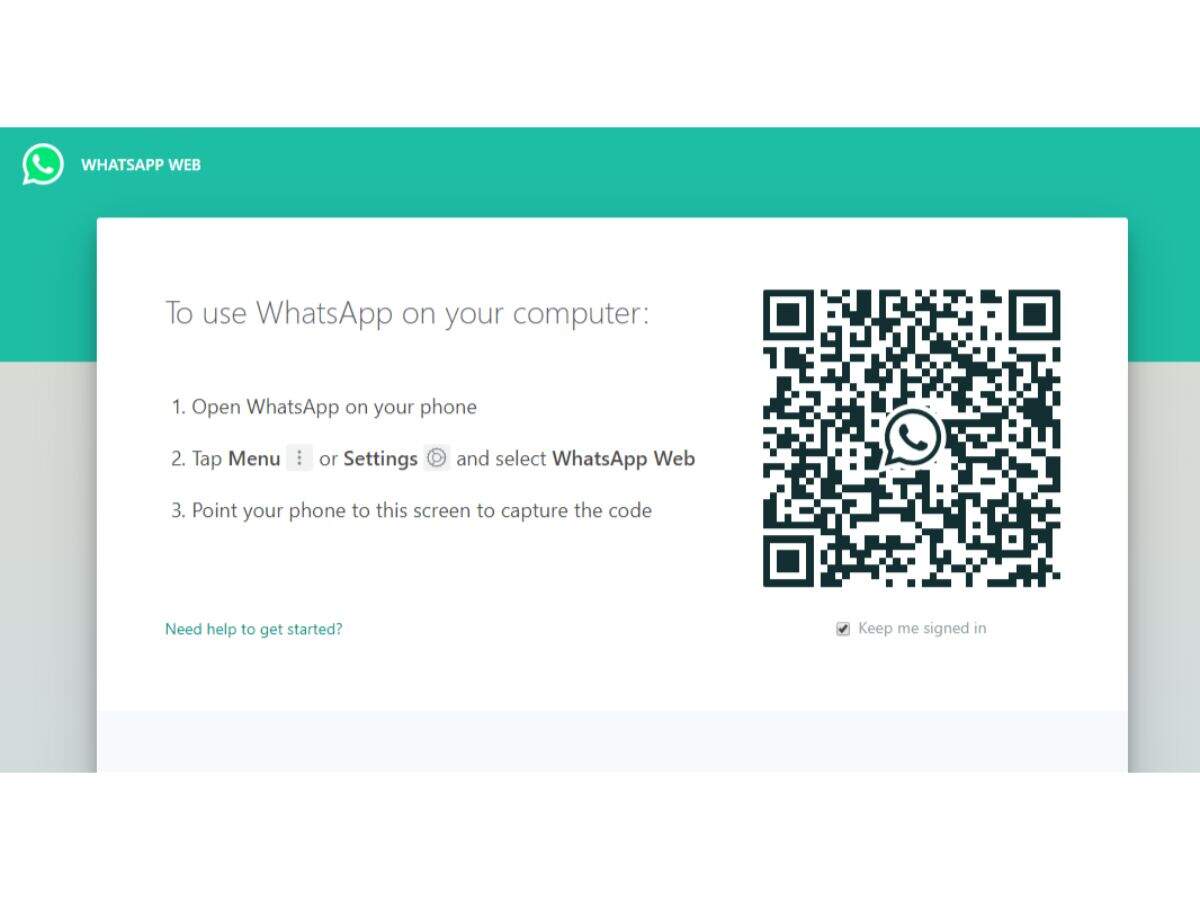
- Open any browser on your pc, then head over to web.whatsapp.com.
- Here, you will now be asked to scan the QR Code that appears on the screen. If you have an Android smartphone, open WhatsApp > tap the three-dots and select WhatsApp Web. Likewise, if you have an iPhone, open WhatsApp > tap Settings > followed by tapping WhatsApp Web.
- Now scan the QR code that’s there on your computer screen.
Note: For Whatsapp web to work Your phone which you use, must have an active internet connection.
How to use QR codes on WhatsApp? (Complete Video)
Conclusion:
Whatsapp QR code is a very important function of Whtsapp to make their platform super easy to users. Please note that it’s safe we admit but this not means you share with everyone you don’t know, only share with your friends, relatives, or anyone you know best about.
If you find this guide helpful please don’t forget to provide your feedback below in the comment section.
Further Readings:
How to make voice and video calls Via WhatsApp Desktop
How to restore WhatsApp deleted messages from iPhone and Android (2021)
This post was originally published on 6, Sep 2021, but according to new information stuff this post update frequently.